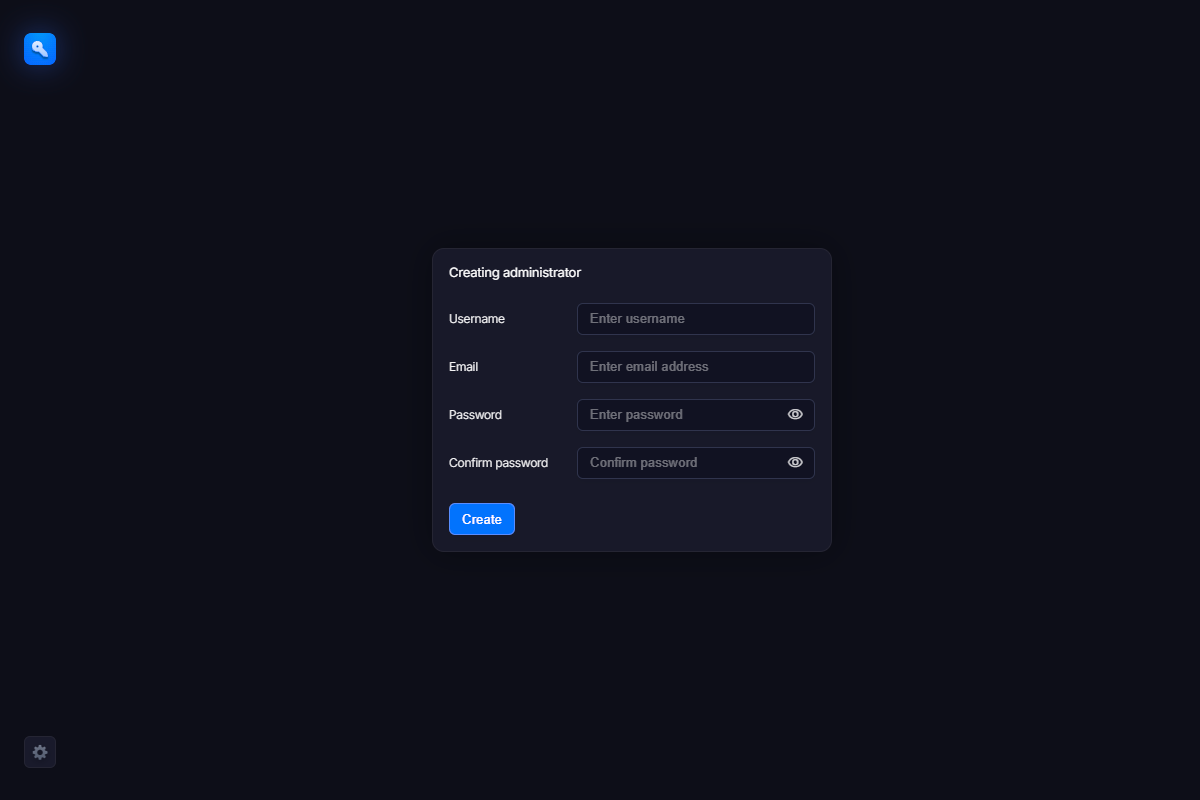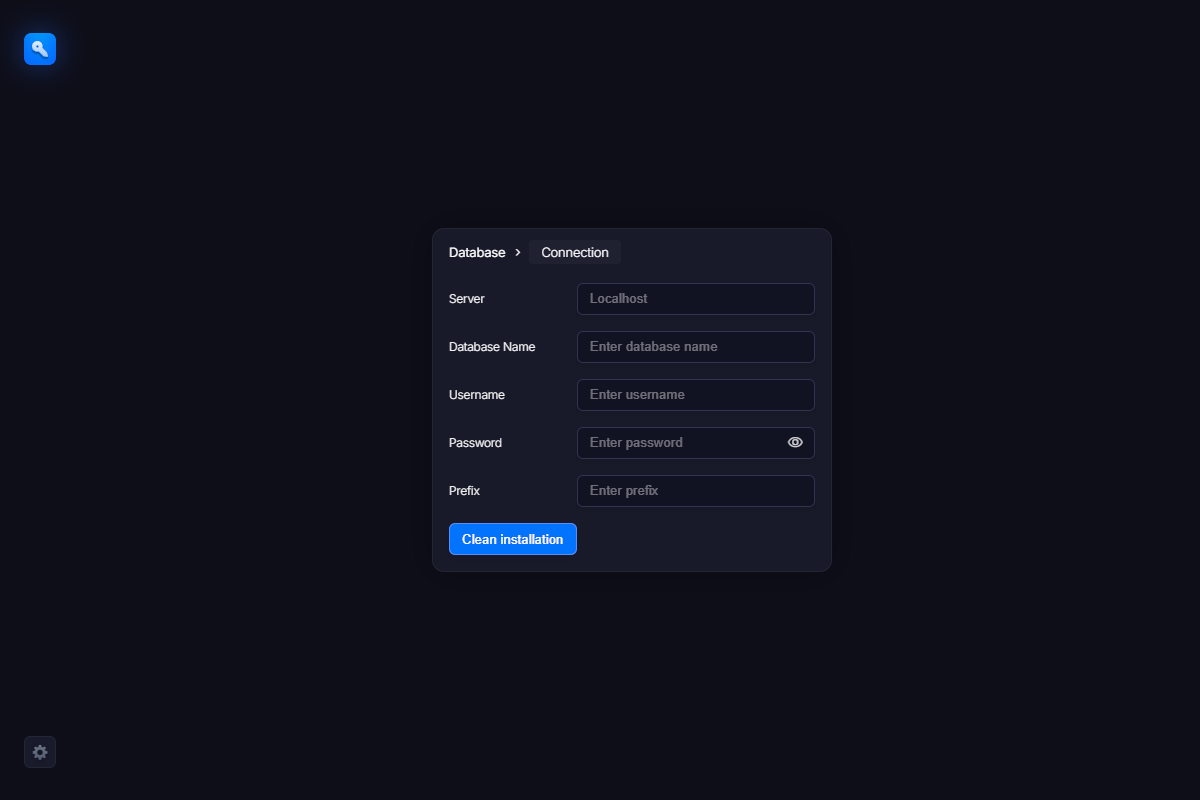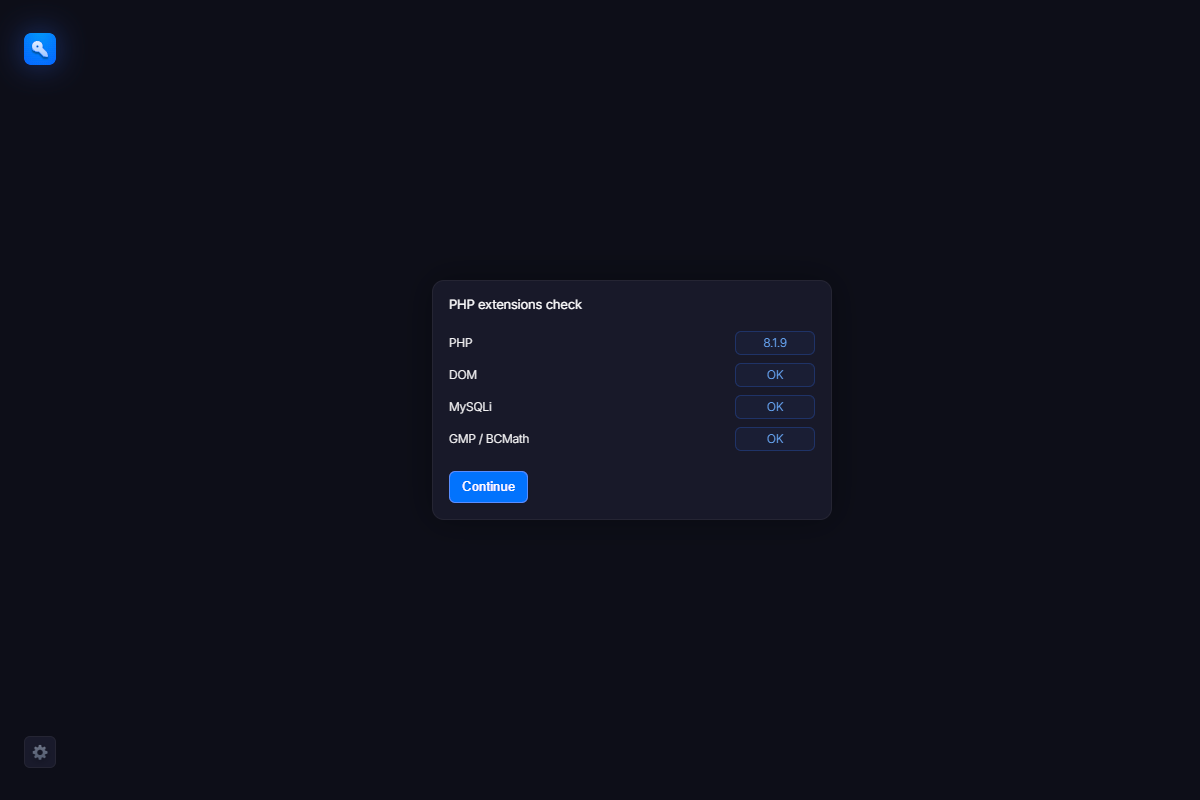If everything goes OK, you should see the “That’s all” screen, which means that you have successfully installed WebLM without writing a single line of PHP code or something like this. That’s really cool.
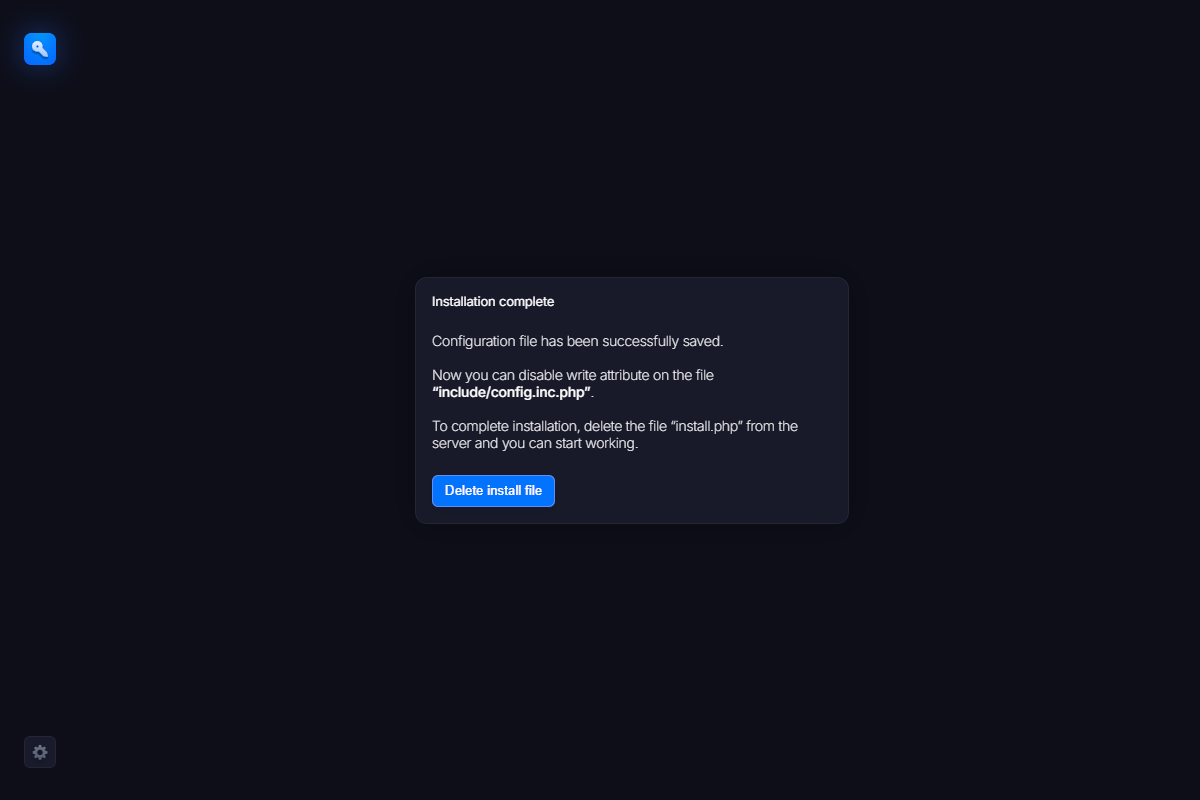
Now go to the installation folder and remove the install.php file as suggested on the screen above. We also recommend removing the write permission from the configuration file. This is required due to security reasons. You don’t want others to re-install your system or take access to it by rewriting configuration parameters. So in order to prevent possible losses, take care of the security now.
Usually, you can modify file’s permissions in the control panel of your hosting provider.